In this article, I will explain the causes and remedies when you can not pair Bluetooth devices with Xperia.
I think many people are using some kind of Bluetooth device such as wireless earphones and smart watches.
However, when using Bluetooth, events such as "cannot communicate even though it is set properly" and "pairing error" may occur.
If you have such troubles, please refer to this article and deal with it smoothly!
table of contents- 7 causes when Bluetooth cannot be paired with Xperia
- 9 things to do when Bluetooth cannot be paired with Xperia
- Summary of measures to be taken when Bluetooth is not connected with Xperia
Image source:
7 causes when Bluetooth cannot be paired with Xperia
Image source:
First of all, let's check the main causes when pairing with Bluetooth is not possible.
If you are unable to pair Bluetooth with your Xperia, check the following points.
7 Causes of Unsuccessful PairingIf Bluetooth pairing doesn't work or the connection is unstable, it's usually one of the above causes.
Especially when you can't connect with a smartwatch, a dedicated app is often required.
The main remedies will be explained in the next chapter.
9 things to do when Bluetooth cannot be paired with Xperia
Next, let's see what to do when Bluetooth pairing is not possible.
Main remedies when pairing is not possibleTurn on Bluetooth on your smartphone
If you can't pair with Bluetooth, first check if Bluetooth is on.
It is easiest to check the ON / OFF of Bluetooth on the "quick setting panel".
The quick settings panel can be easily displayed by flicking down the status bar at the top of the screen.
Image source:
If the Bluetooth icon is grayed out as shown in the image, Bluetooth is OFF.
Tap the Bluetooth icon to switch it on.
Turn off the power saving mode
Depending on the model of Xperia, it has various power saving functions such as STAMINA mode, low battery mode, and emergency power saving mode.
Of these, when the low battery mode or emergency power saving mode is enabled, the Bluetooth function is basically turned off.
When using Bluetooth, turn off various power saving modes.
Restart your smartphone / Bluetooth device
If there is something temporarily wrong with your Xperia or Bluetooth device, you may be able to improve it by simply restarting it.
It is easier to solve than other causes, so if Bluetooth is ON but it does not connect, try restarting each.
Taking the Xperia 5 II as an example, the restart procedure is as follows:

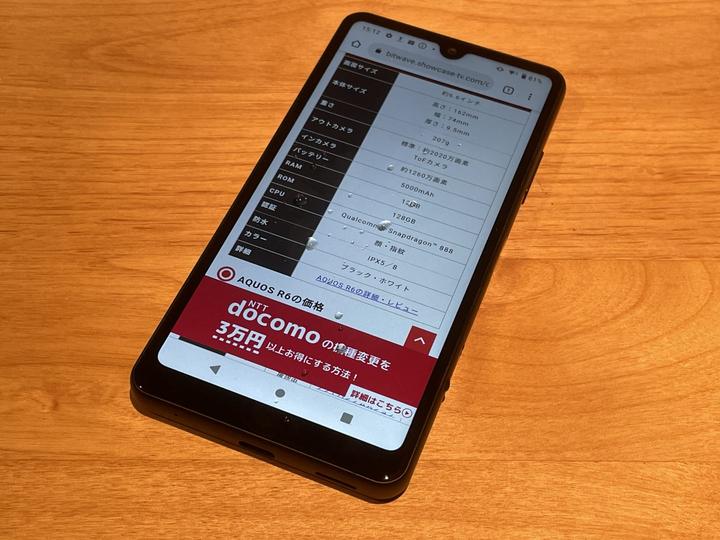
anyone know how to contact a buyer on Stubhub ... I have a shipping issue.
— Cheyenna Carroll Tue Aug 03 17:13:45 +0000 2010
Xperia restart procedure
Image source:
- Press and hold the power key
- Tap "Restart"
Use your smartphone and Bluetooth device close to each other
If Bluetooth does not connect even after restarting, try moving your smartphone and Bluetooth device closer to solve the problem.
Since Bluetooth communicates using radio waves, communication is not possible if the smartphone and the Bluetooth device are too far apart.
The Bluetooth communication distance differs depending on the supported output (Class), and Class 2 is adopted for most smartphones and Bluetooth devices.
Bluetooth ClassIn other words, as a general rule, you can think that smartphones and Bluetooth devices will not be connected if they are separated by 10 m or more.
In addition, Bluetooth is a frequency that is susceptible to radio wave interference from Wi-Fi and other Bluetooth devices.
If it is difficult to connect even within 10m, you may need to change the place of use or move other devices.
Reconnect the Bluetooth device
If restarting or bringing it closer does not solve the problem, try disconnecting and reconnecting the smartphone and Bluetooth device once.
Bluetooth device reconnection procedure
Image source:
- Open settings
- Tap "Device connection"
- Tap the gear icon next to the device name to disconnect
- Tap "Delete" → "Unpair with this device"
- Tap "Pair with new device"
- Put the Bluetooth device in pairing mode
- Tap the name of the device you want to reconnect
- If the Bluetooth pair setting code / PIN code is displayed, enter it on the Bluetooth device side and tap "Set pair".
This completes the reconnection of the Bluetooth device.
The method of starting the pairing mode on the Bluetooth device side differs depending on the device used.
Usually, it is a long press of the power button, but if the device name is not displayed on the Xperia side, check the instruction manual of the Bluetooth device.
Enter the correct Bluetooth pair setting code / PIN code
When pairing some Bluetooth devices, you will be asked to enter the Bluetooth pair setting code (PIN code).
In most cases, the code will be displayed on the screen of Xperia, and if you enter it correctly on the Bluetooth device, you can pair with Bluetooth.
In rare cases, there are devices that enter the code on the Xperia side, but in that case, the code can be found on the screen of the Bluetooth device or in the instruction manual.
If you enter the Bluetooth pair setting code / PIN code incorrectly, pairing will not be possible, so enter the code correctly when prompted.
Unpairing unused Bluetooth devices
If the Bluetooth version of your smartphone or Bluetooth device is less than 4.0, you can connect up to 7 devices at the same time.
After that, you can set pairing, but you cannot connect at the same time.
Also, even if there are less than 7 simultaneous connections, the communication distance may become shorter or unstable if multiple Bluetooth devices are used.
Therefore, if the Bluetooth device you are not using is set to pair, let's actively unpair it.
Unpairing procedure
Image source:
- Open settings
- Tap "Device connection"
- Tap the gear icon next to the device name to disconnect
- Tap "Delete" → "Unpair with this device"
Check for a dedicated app
Some Bluetooth devices such as smart watches require pairing settings from the dedicated app.
Even if I connect a Bluetooth device that requires a dedicated app from the settings app as usual, it cannot communicate normally.
Whether or not an error is displayed and what is displayed will differ depending on the Xperia you are using, but if you see an error like the one in the image above, check if there is a dedicated app for your Bluetooth device.
Check if your smartphone / Bluetooth device is out of order
If the above solutions do not help, suspect a malfunction of your smartphone or Bluetooth device.
You can easily check if it is out of order by trying pairing with another smartphone or Bluetooth device.
How to check for a malfunctionIf you can't get another smartphone, it's a good idea to have your family or friends try the connection.
If your Xperia is out of order, consider repairing or replacing it.
Summary of measures to be taken when Bluetooth is not connected with Xperia
This time, I explained the causes and remedies when Bluetooth cannot be paired or connected with Xperia.
There are various causes when Bluetooth cannot be paired, but the remedy described here should usually solve it.
Summary of measures to be taken when pairing is not possibleSince Xperia can easily turn on / off Bluetooth with the quick setting panel, there are quite a few patterns that are turned off without noticing it.
In most cases, other causes can be resolved by disconnecting and reconnecting the pairing.
If Bluetooth does not connect with Xperia, please try the solution explained this time!
What are the prices and features of Beats' completely wireless earphone "Powerbeats Pro"?

